Tutorial - How to post pictures
I've been meaning to write a tutorial for a while on how to upload pictures to the forum, both in a link version as well as embedding the pic into the forum post so that it displays properly.
First, snap a pic of what you want to include in your post.
This one is a pic of Birthday Cake Kush

Then go to the nearest image hosting site.
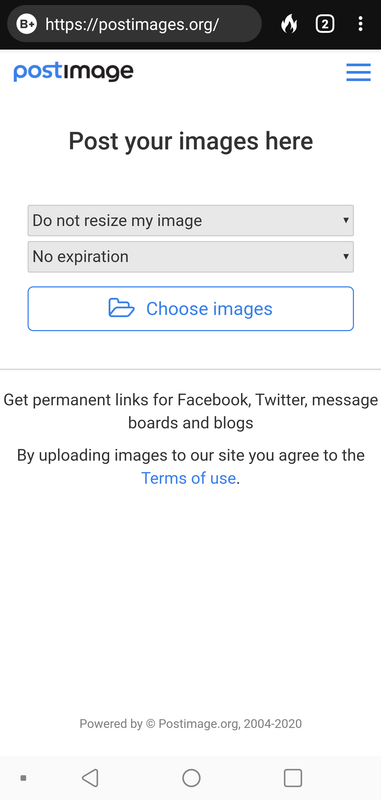
There are many image hosting sites out there. One of the most popular ones that is used often on this forum is imgbb.com but there are way more out there that you can find from a quick search.
The site I'm using for the tutorial is https://postimage.org/ I personally like this one better because it looks cleaner to me than others and it's fast and easy to use.
Go ahead and upload your pic to the image hosting site. Click "Choose Images" to select the picture you want to upload.
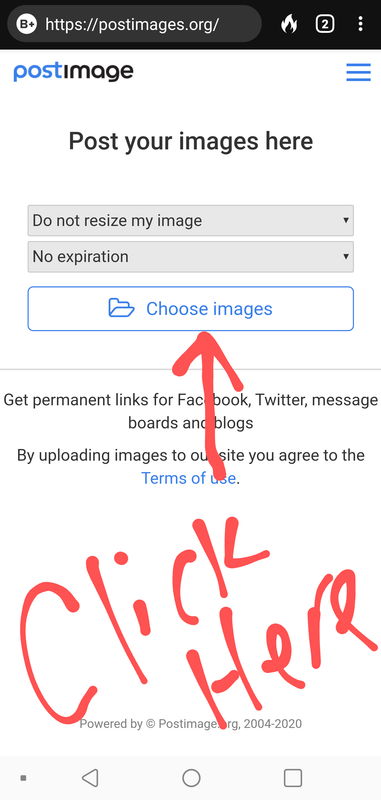
After the picture is uploaded, scroll down to the "direct link" link and click on the blue copy button to the right side of the url.
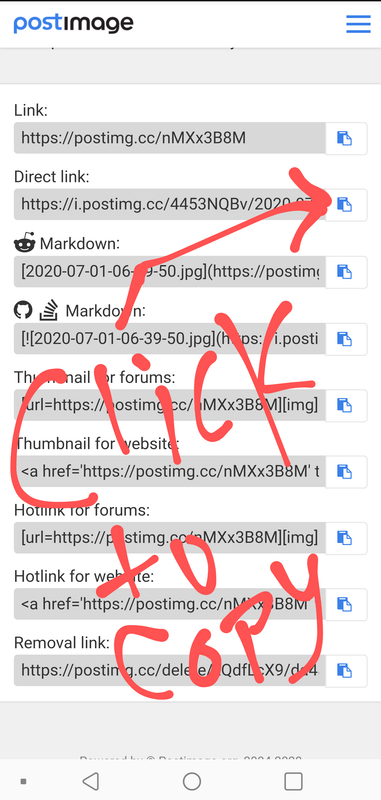
Ok, once you have the picture's url copied that you want to include in your post, click the picture 🖼 icon and a text box will pop up. Paste the direct link into the text box and click ok.
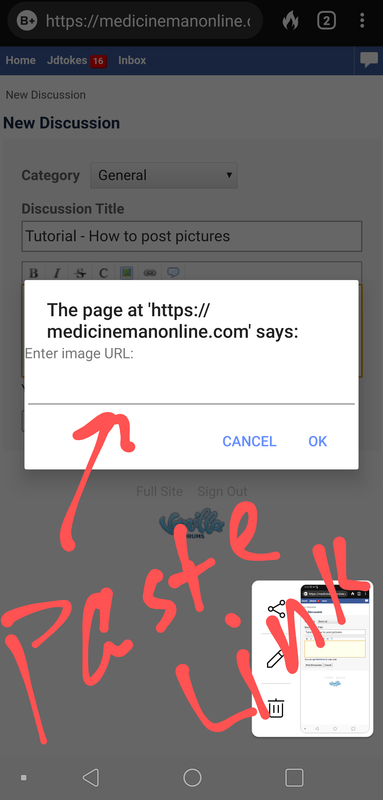
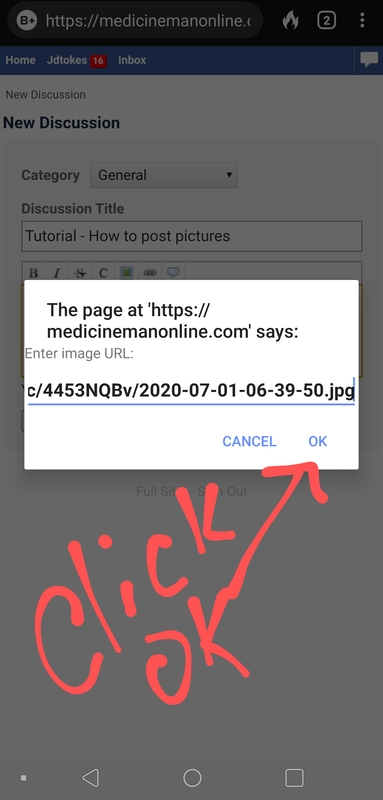
Usually, this will place the picture directly into your forum post.
Some image hosting sites use different links that you can copy and put into the picture text box. HTML full links and the direct link usually put your picture on the forum page as a picture. If you use a different link other than those, it will post a link on your forum post that will take viewers to the image hosting site to view your picture.
Thanks for reading and I hope this helps out!

Comments
Thanks for this! I been meaning to look it up but you just saved me a whole lot of time. You the 💣
Thank you!
Thanks for this!!
Glad I found this !
@WDEgkj here you are my friend
@Rubygirl816
Here you go!
@MigraineWarrior79 thanks so much!
@Rubygirl816 You're very welcome! 😊💚
I tried doing something similar to this from shroomery, didn’t work as I tried a few different ways so I just said F it. Lol they will update the site someday to make it easy for idiots like I to do simple tasks:-)
Awesome representation though!
Awesome tutorial. Thanks for doing this Jd!!
I use imgur.com as my preferred photo site as I believe it to be the least annoying, so I will recommend that for anyone who has to create a new account. The principles outlined in this guide work the exact same with imgur & other basic similar sites
Again, thanks man! I
@Fastguy199 haha thanks
@v32Finish thanks!
Thanks everyone, glad to be able to help!
@WDEgkj here you go
Thanks @Rubygirl816 ill try it real quick
Thanks for this.... is this also what I have to do to change my profile picture? I keep trying to upload a different picture, both from my phone and my laptop, and the picture never changes. There is never an error message either, so I don't know what I'm doing wrong.
@sashmitri i had the same issue and kept trying until one day it finally uploaded the new pic
@Rubygirl816 Am I still the stoned dog? I saw 100% complete this time and it said you information has been updated, but I still see the dog.
Hi, I figured it out! I think my photo size was just too large. I tried pre-cropping my picture and that worked. I am now a sober cat.
Another cat lover, I love it! I am a foster failure so I have a lot of them, lol. He’s beautiful!
@breezy123
Here you go!
Perfect, thanks for the post.
Bump
I’m bumping this up for all. It’s pretty easy
Thank you!
👍🏻
@medboy. Could this be stickied to the top for everyone. Informative thread.
i agree @spongepail this would be a good one to sticky
Nice work!
thanks MB! thats a big W in general for everyone
Why is it showing 403 forbidden when I log in ? I'm kinda new to this so go easy on me. Dweller